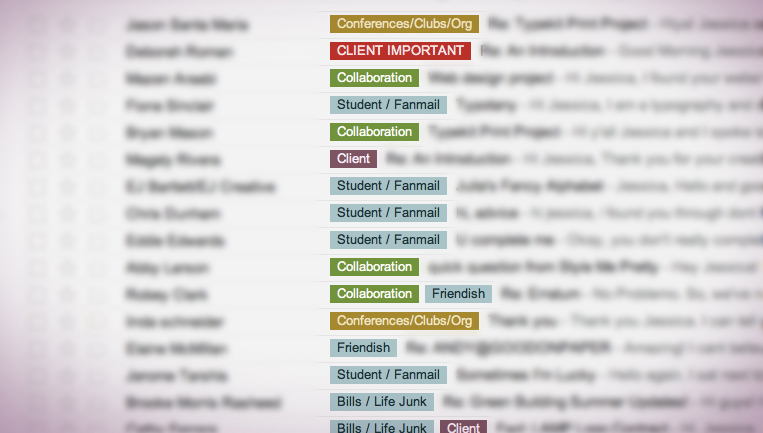Free Yourself! get creating instead of doing office work
Here are some more additional thoughts that I suggest you may want to implement if you are finding your creative time being enveloped by outside forces – usually your inbox!
- Thread your emails
By keeping your correspondence with a client within the same thread, you seriously reduce your search time later and you can easily verify previously disclosed information. Consider a new thread for a new project with the same client.
- Forward all personal stuff to your personal email
Don’t even read it (unless it’s your Mom, children or significant other, of course, but not if it’s a forward) Just forward it to your personal email which you only check when you’re on personal time.
This is probably the hardest one to do. I love checking out all that cool stuff too as well as checking out other people’s work but 2 hours just slip away so easily and then you’re not sleeping well for a couple of days like a college student all over again and you never get to the gym or get to do all the other things that help keep you sane.
Have you ever filled out an order form for a mail catalog back in the day when we all mailed in our orders? Well, I started the practice of waiting a week or two before mailing it and a funny thing happened – about 30 more things that I wanted even more showed up in following catalogs or my car broke down and I needed that money. It wasn’t important to me at all three weeks later. If you start doing this, you’ll find those emails weren’t really that important at all. They just sucked your time and took away your earning power. Surf them for the next snowstorm or attack of insomnia.
- Walk Away
It’s my job to sit at the computer all day (minus trips to the post office), read emails, label them, etc. but that is not how most of you make your money. That’s how you lose money.
One of my goals as a Studiomomager is to have my clients open their email to find it all labeled. Colors pop out at them right away and they know immediately where to place their energies. Mundane tasks and repetitive responses are done for them but most people are doing this themselves in addition to their RPA’s.
Schedule the times you look at your email and don’t stop what you’re doing every time you hear that little ding. If you are expecting an important email, use the forwarding feature of your email program to forward emails with filters you applied to your phone and step away from the computer or, are you ready for this, close your email program if you have to stay on the computer.
Utilizing filters only allows emails with the criteria you’ve determined (certain email addresses, subject lines or key words) will be forwarded to your phone. When your phone dings/rings/beeps, then you stop your work only for the important client/event. You’ll miss all the junk email and have uninterrupted creative time.
I log all my time for my clients in a spreadsheet because I contract by the minute, with a one hour minimum/wk. It is an eye-opening document at times when you see how little time is actually needed in a response, labeling emails, etc. Occasionally, I have labeled and responded to all a client’s emails in less than 10 minutes spread throughout the day even though my clients profess it took up far more of their day before I arrived. It’s the same amount of mail they always received but they can immediately see that they may have 75 emails but only 4 of them are related to client issues. I don’t care about reading their junk emails (well, some of them I do. You guys get some really cool stuff/websites). I usually just label them or I’ll never get to workout either.
- Use your Phone
Sometimes you can save yourself a multitude of emails by just picking up the phone to clarify things not easily communicated in an email. We all have umbilical cords to our cell phones so the chances are probably pretty good that the person you are trying to reach is near their cell phone too.
- Create Snippets
I like using the program Text Expander (see my previous blog – The Inception App) for the ability to quickly add a line to an email or the entire body of the email with fields I can fill in to customize to that customer.
All I have to do is type a few letters and my text/picture/link pops up. Bam! Hit send after you fill in the fields to customize the email. I can create a snippet for my address, a snippet for a thank you letter with open fields for names and items purchased, a signature snippet, a snippet for a tracking information letter with the open fields being the date of shipment, tracking number and the customer’s name, and so on and so on.
You can put a snippet inside a snippet inside a snippet not unlike a dream in the movie Inception only it’s far safer and a lot easier to fix if you screw up. Make a change on one of those buried snippets and all the other saved email forms are changed immediately if they have that snippet in it. See, kind of like the movie!
Create snippets for all your auto response-like emails and all the verbiage you find yourself repeating. You’ll make fewer mistakes too, just make sure the original has been proofed a few times. The program is very affordable; you can try the demo for 30 days and take the very short tutorials that’ll have you up and running in less than 15 minutes, my kind of program!
- Use Google Docs
Not everybody has Microsoft Office Suite but everybody has access to Google Docs if you have a Gmail account. You can create documents that you use for pasting into snippets and can share these and other documents with clients/coworkers/employees. Everybody is literally on the same page and if you’re computer crashes, you haven’t lost anything because it’s stored in cloud technology. You may want to share the page but withhold editing capabilities from some of the people you share with.
If a client can check a spreadsheet/document on his/her own to see notes that you’ve added regarding a project without having to email you at every step, everybody wins! Respect the Cloud! My clients can see if I emailed their customers or if I sent them the tracking numbers or what time I’ve invested on their behalf, all without ever emailing or speaking with me. We only have to communicate over issues that I require input for. Even this can be communicated with a red colored cell formatted by me in a spreadsheet awaiting input from my client when they are ready to step away from their work/passion. This way, I don’t have to bug them all day with questions, distracting them from their projects.
Personal story: My son in college came home for the weekend with his USB flash drive loaded with an important unfinished paper written in MSWord. He planned to finish writing the paper here so I could proofread it as he created it. Whoops! My laptop didn’t have MSWord. The next time he visited, I did have access to MSWord but he forgot the flash drive. Ugh! He’s a Google Docs user now!
- Discourage family & friends from using your work email
If you do this, you have automatically reduced and labeled a portion of the email piling up in your inbox. The email about all the ways you can use Bounce is really useful but doesn’t belong in your work inbox. It belongs in the personal email account with the really cool 3-D chalk drawings that guy did on the sidewalks.
Open separate email accounts if you haven’t done so already and be somewhat of a dictator about it with the friends and relatives you love to spend time with but drain your earning capacity with their interruptive but thoughtful communications. Consider opening an email account just for clients. Suppliers, advertisers and everybody else can send emails elsewhere and get checked far less frequently. Now you know that you have to check the client email account first everyday, another way of automatically labeling important client communications but should be unnecessary if you are following steps 1 and 2 regularly.
- Unsubscribe!
Rather than keeping an email from your favorite seller in your inbox, mark their website in your browser favorites and unsubscribe from the daily distracting newsletter. Stop the flow of the river of emails! If you really want something from them or really need something, you can just go to your bookmarks folder. I’ll bet you spend less money this way because you probably didn’t even know you needed that item until they emailed you. Venture out and discover new inventions, toys, concerts, etc. when you really need that item rather than when the advertiser thinks you need them.
Most of us work so that someday we won’t have to work! Every email you waste time with and every advertising email you make a purchase from pushes that date further and further back so be selfish with your time and your money.
You may love your work enough to do it forever but your body or life may have other plans for you. Having worked in the financial services industry, I am very focused on risk management and relying on the ability to work long hours for many years is too risky for your physical and financial health. Now, there’s your free mom advice from Studiomomager.
The Inception App TEXT EXPANDER
I have decided to jump to my 5th point on email organization and make it number 2 because it has made such an impact on my time management and has saved my clients countless minutes off the billable time that I spend corresponding on their behalf.
The program I am referencing in the title is from www.smilesoftware.com called Text Expander and is available for Apple users (IPhone and Ipad too). Window users have plenty of programs to choose from too but the Apple version is the one I use in my Studio Momager business in multiple programs: Gmail, Word, Excel. As I learn more about Word Press (many thanks to the generous educators/creators of www.dontfeartheinternet.com), I’ll be using it for repetitive commands in that program as well.
This program is great if you are constantly adding the same information like your email, an introductory sentence, an entire email, your phone number, return instructions, and so on and so on.
I can easily create “snippets” of information and assign a 2-5 letter code for it. For example, I was writing this line a lot, “Hello (insert name)! My name is Donna, Jessica Hische’s Studio Momager.” Now I just type “ddon” (which is not a real word that will autofill but easy for me to remember) and a very cute and welcomed bubble sound pops and the entire line pops up in my email or word document with a fill in space for me to add the customer’s name. SO COOL! My hands aren’t cramping as much as “pre-TE”. I don’t have to copy and paste all the time now, I just type a few letters instead of many, many more. Customizing/personalizing anything is easy and I can even view statistics on how many keystrokes I have save by using the snippets I’ve created. As of this date, if a created a letter using all the snippets in my library, I would save 27.56 hours of typing at 60 wpm!
I can create a snippet for my address, a snippet for an entire thank you letter with open fields for names and items purchased, a signature snippet(can add scanned sig), pictures; Word Press instructions (minimize errors here for repetitive commands), a snippet for a tracking information letter with the open fields being the date of shipment, tracking number and the customer’s name, and so on and so on.
You can put a snippet inside a snippet inside a snippet not unlike a dream in the movie Inception only it’s far safer and a lot easier to fix if you screw up. Make a change on one of those buried snippets and all the other saved forms/letters/responses are changed immediately if they have that snippet in it. See, kind of like the movie!
Think of the power of this! If you had all your documents in Text Expander and used snippets for your email address in your thank you letter, confirmation letter, etc. All you have do is edit the original snippet and all the the letters or phrases you created in Text Expander with the email snippet embedded in them are updated at the same time! BAM!
Create snippets for all your auto response-like emails and all the verbiage you find yourself repeating. You’ll make fewer mistakes too, just make sure the original has been proofed a few times. When you set up the program, select the same font and font size in the default settings of the programs you’ll be using with Text Expander so that the TE snippets compliment the other text entries. Not doing this is a dead giveaway that it may be a form letter and you’ve just lost that personalized feel.
My golden rule for premier customer service is that everybody should feel special and nobody feels very special when they receive a form letter. Here’s an idea – insert a snippet in all your responses that can be updated daily. You can reference the day or season each day in just that one snippet and every response/letter you send will have that personalized/up-to-date comment.
I’m not the only fan of this program. Elliot Jay Stocks, an accomplished designer, illustrator and speaker, took the time from his design business to blog about the topic as well in greater length and includes some screen shots for your viewing pleasure: http://elliotjaystocks.com/blog/using-textexpander-to-conquer-email/
The program is very affordable, $34.95 ($4.99 for Ipad/Iphone app); you can try the demo for 30 days and take the very short tutorials that’ll have you up and running in less than 15 minutes, my kind of program!
I don’t work for them, I’m not receiving anything for endorsing them and I am actually losing money by using it in that it saves my clients billable time, but I can’t contain my excitement for those of us in the organization business. I love this program for personal and business use.
Happy Holidays!
Apple Caramel Pecan Cheesecake My Favorite Holiday Fat Pill
This cheesecake is so, so yummy! I had a small stint running a catering business (which I killed when I realized that the graduation party for 120 people only generated enough income to buy 5 bras and not the Calvin Klein kind) and this was consistently a favorite. This is a highly coveted and guarded recipe but I’m feeling particularly joyous today with my daughter, Jessica, getting placed on Forbes’ List “30 Under 30” so I’ll open the recipe treasure chest in celebration.
BTW: I don’t know the calorie count, just that the Slim in 6 DVD is getting used the next day but it’s worth every minute of payback.
CRUST:
- 1 1/2 cups graham cracker crumbs
- 1/2 cup crushed pecans
- 1/2 tsp cinnamon
- 1/4 cup melted butter
- 1/3 cup powdered sugar
- Mix butter and sugar well first and then add remaining ingredients
- press into springform pan and bake in 350 degree oven till lightly browned, approximately 10 min
- COOL.
FILLING:
- (4) 8oz packages cream cheese, softened
- 1 cup sugar
- 3 eggs
- 1 cup sour cream
- 3/4 tsp vanilla
- Using mixer, blend sugar & cream cheese till smooth
- Add eggs, 1 at a time, mixing well between each addition
- add vanilla and sour cream; blend; pour into cooled graham cracker crust.
TOPPING
- 4 cups thinly sliced & peeled apples (I like Granny Smith)
- 1/3 c sugar
- 1/2 tsp cinnamon
- 1/4 cup crushed pecans
- Marzetti’s Caramel Apple Dip (drizzle on cooled cheesecake, do not bake)
- Toss apples, sugar and cinnamon; spoon over cream cheese layer; sprinkle with pecans.
- Bake at 350 degrees for 1 hour, 10 min (insert a toothpick and if it comes out clean, it’s ready).
- Chill completely, refrigerate; drizzle with warmed caramel sauce before serving.
- Loosen that belt buckle and enjoy!
The Email Conundrum Getting Organized
At some point in most of our lives, the sound of “You’ve Got Mail” got us excited because it meant a close friend was reaching out or a client was contacting us. Yippee, more business! Now, many years after Sleepless in Seattle, most of us open our email accounts with trepidation wondering what new mini-vacuums are going to be hidden in those emails that suck away our valuable time and keep us from revenue producing activities. Let’s not even talk about spam! Email saves us so much time, but does it really if it dominates 2-3 hours of our day?
I’ve been in the “organization” business a long time as a research chemist, a long time bookkeeper, an accounts payable clerk, and much more. The need for organization and ways to achieve it are changing as the related technology improves and we are left with the “email conundrum” as to how most effectively and efficiently use email to enhance our lives, not allowing it to overtake our productivity time.
My role as a Studiomomager, besides giving small doses of free motherly advice, is to free up time for my clients so they can be more productive, more creative and more successful. I do this by organizing their emails; responding to many mundane or repetitive customer inquiries, follow up with shipping information and any other customer service issues that may arise. For some clients, I do spreadsheets for their bookkeeping records as well as shipping of their goods.
I do not claim to be an organizing guru nor am I a valedictorian of all the technology available on this subject. I am an advocate, however, of the KISS mindset – Keep It Simple Stupid or you won’t do it! That’s why you’re reading this, you haven’t done it and you’d like someone else to do the research and make it simple for you.
Hands down, the first place to start in getting your creative life back in focus is to organize your email. It’s draining your time, your checkbook balance and probably your IQ. When suggesting where to start, I think it’s important to decide how you would be searching emails for information and what built-in and easy to use tools does my mail application already provide for me? Do your really know all the features of your email program? Are you using them?
I use Gmail with my clients and am most familiar with the features within that program so I may reference features in Gmail in this discussion. As I mentioned earlier, how you would want to search for your current important emails is an important decision when you start the organization process. Do I want to organize my emails by client, by the project, or by it’s timeline (someday, next week,..)? I don’t recommend the timeline classification except for “someday”. At least by labeling or filing something in someday, you’ve admitted to yourself that you’ll probably wind up deleting this someday but something, sometimes guilt, is making you hang onto it a little bit longer. This is the last folder you check during your workday. This is the file filled with emails that suck away your time.
While performing the research for this article, I discovered a web article, http://gigaom.com/collaboration/10-tips-for-organizing-your-e-mail/, that suggests that there are three styles of people when it comes to organizing email: searchers, filers and taggers. Whittaker and Sidner (1) use the alternative nomenclature: no filers, frequent filers (I like this one) and spring cleaners who only clean out their mailboxes on a periodic basis.
The searchers leave everything in their inbox and rely upon search engines (they must really like scrolling), the filers go folder crazy and have a folder for everything (probably also label all their shoe boxes … I admit to some of this) and the taggers are somewhere in between which is more where I lie. As the article suggests, you have to decide which one you are and what changes you are willing to make to reduce you NRPA (non-revenue producing activities). The gigaom article referenced above also offers resources for programs that can help you with this task if you really want to soup up your search and organizing capabilities but most of us don’t even know the capabilities of the programs we already have.
These are my suggestions for organizing your email. I’m sure there are varied opinions on this matter but these methods have worked capably for me:
-
Read through each email…
…and make a quick decision to do one of the following: delete/archive, reply, forward, file into a folder/label or schedule a meeting/event/task. The quicker you become at this task, the sooner you will free up your creative time. Use your delete and archive keys and use them often. Save the attachment but not the email (in organized folders, of course).
-
Attach labels to the emails that survived step 1
I think this is your most powerful tool in gmail and your email program probably has an equivalent. I suggest that at least one label should be attached to every email in step one and these labels should be in line with your search behavior. Don’t plan on going back unless you are going to delete it, reply, forward or schedule. It takes less than 3 seconds to label an email, literally, but it may take a few more minutes of thought and time to set up your labels. Try not to have more than 5-7 labels to prevent your labels from being out of the scroll screen where they can easily be forgotten.
If you organize your emails by client folders, which I do not recommend, you may lose important new information amongst the (hopefully) multitudes of clients you have. If you use Gmail or something similar, you have a large amount of storage space available to you for archived clients emails. Searching them by email, business title, or project should easily pull up what you need so you don’t have to worry about labeling everything you archive with the client name. Your goal is to minimize the inbox to just revenue producing activities and important personal matters that just can’t wait. Minimize the amount in your stress inducing inbox!
Hopefully, this practice will leave you with only one page of emails at this point because we all know that once you get a second page, you never get to it regularly and it starts growing exponentially until you have to spend 4 hours cleaning up your emails (“spring cleaner”).
By adding a label (and I’m speaking of gmail labels here), you’ve already placed this email in a “virtual” folder. It’s still in your inbox at this point but if you were to search that label name, that email would be displayed with all the other emails with that label (inbox and archived). Some of my clients prefer that I label email without removing it from the inbox, some prefer that I just label it and take it out of the inbox (“move to label” in gmail simultaneously archives and labels an email) leaving them with a very tidy inbox and organized emails that they can attend to by clicking on the labels, and finally, some have a blend where I only leave the important labels in the inbox and the remainder are labelled but removed. Each of these systems can work beautifully, it just depends on your personal preference and how many labels you assign to an individual email. You need a methodology that works for you to ensure that you don’t lose an important email and/or a potential client.
We all associate the color red with danger so why not create labels in red for “client urgent” as opposed to just “client”. A “client urgent” needs correspondence today but a “client” needs communication but not necessarily today, before you go to sleep. Both deserve to stay in the inbox because both are related to revenue producing activities, one is just more urgent. If you made the daily practice of not going near any other emails until red-labeled emails are completed, you’d find very quickly that the “someday”-like labeled items are getting larger along with your checkbook balance and your client credibility. You can check out that sale at Fab.com or that YouTube video when all the reds are gone. GET THE RED OUT as Visine commercials used to profess.
Utilize the color schemes of the labels to assign degrees of importance in addition to the organizing power of the label itself. The emails with a red label pay your bills and don’t ever forget that. Maybe you want to make them green for the color of money. Whatever color scheme you choose, do make sure the important ones are colors that pop out for you and the ones that drain your time and your money are barely noticeable.
I mentioned using multiple labels above and here is an example situation where that system makes sense: One of my clients has an artist rep that handles the bulk of her incoming jobs, so I might use the labels “client” and “discuss with agent” on the same email, to let her know that the email is new client work. Once she has talked with her agent, she removes the “discuss with agent” label but keeps the “client” label. Once the issue is resolved, she archives the email, keeping the “client” label if it is a current job, or nixing the label all together if the job is completed, allowing the email to recede into the archive abyss, which is always searchable later, but out of her hair for now.
Check to see if your mail program allows you to place “rules”. This allows you to automatically label incoming emails. If mary@yahoo.com is an important client, set up that client in the rules section so you don’t have to attach this label every time you receive an email from Mary.
Whether or not you leave these labeled emails in your inbox, move them to folders or automatically archive them is up to you. I would not remove anything labeled in red from the inbox, ever. When the red has disappeared, go down the line in the color gradient of importance you’ve chosen. I suggest that emails with an importance of 5 or less on a scale of 1-10, should be placed in folders/archived and reviewed when those deemed of higher importance are removed. You can search the next important level of importance label and place all those emails back in your inbox once the RPA emails are cleared if you so desire. Your reward for completing the red labels is pulling up all those cool/interesting emails or shopping websites that you marked with the barely noticeable beige label when you started your day.
I will be covering additional topics and personal opinions relative to my “sanity management” business that will hopefully inspire you to make changes towards a more successful and efficient career. If all that seems too intimidating, you could always hire me! I’ll keep your right brain free of all that left brain junk. To receive announcements regarding additional topic blog publishings, follow me on Twitter – @studiomomager.
(1) Whittaker, S., Sidner, C., Email Overload: Exploring Personal Information Management of Email, Proc. of CHI 1996, 276-283